|
Home > Website Administration > Club database > Member Payments > Payment History > Viewing Payment History
Viewing Payment History
- Select Club Database -> Member Payments -> Payment History in the Administrator's Toolbar.
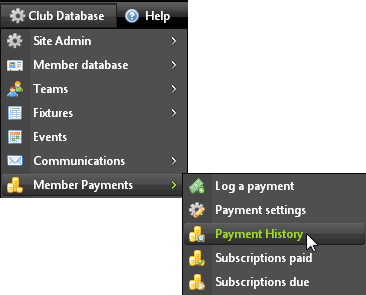
- The Payments History page is displayed.
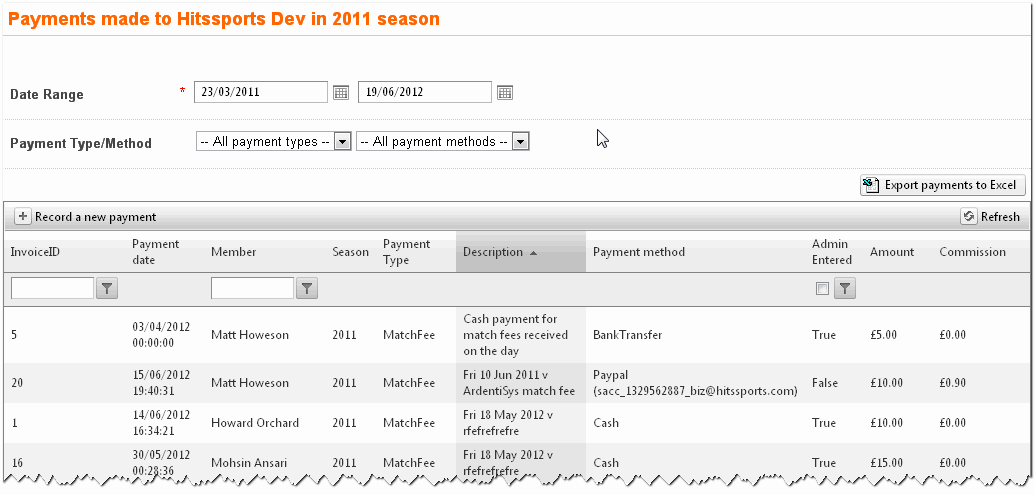
- Adjust the settings to change your view of the payment records. The page is automatically updated as you make changes.
You can also update the page by clicking Refresh 
Date Range
Enter the start and end dates that you wish to view.
Payment Type/Method
By default all payment types and methods are shown. To view specific payment types and methods, select "Subscription" or "Match Fees" from the Payment Type dropdown menu
and select the payment method from the Payment Method menu.
Filter by InvoiceID
To filter your records by InvoiceID:
Enter the Invoice ID in the input box.
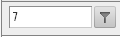
Click the filter button  to display the filter pop-up menu. to display the filter pop-up menu.
Select one of the filter options. For example, to display the record for the invoice ID 7 entered above, click EqualTo
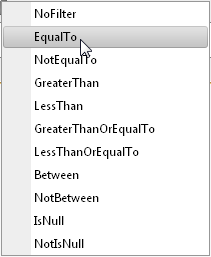
The matching records are displayed.

Filter by Member
To filter your records by member:
Enter the member's name in the input box.
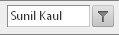
Click the filter button
 to display the filter pop-up menu. to display the filter pop-up menu.
Select one of the filter options. For example, to display the record for "Sunil Kaul", click Contains.
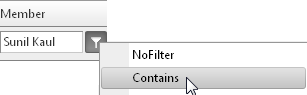
The matching records are displayed.

Admin Entered Filter
To filter your records according to whether or not they have been entered through the admin system:
Check the Admin Entered checkbox

Click the filter button
 to display the filter pop-up menu. to display the filter pop-up menu.
Select a filter option. For example, to display all records that have not been entered through admin, click NotEqualTo
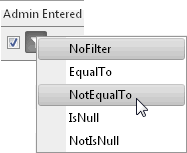
The matching records are displayed.
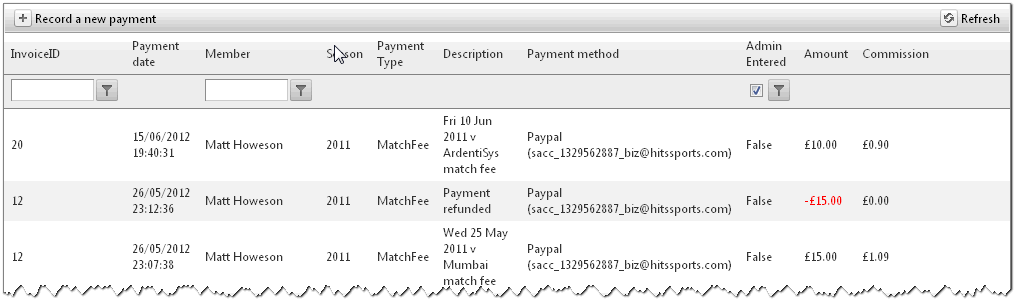
Navigating Pages
If there are more records than can fit on a single page, you can select from the options at bottom left of the screen to move through the pages:
To view the next page click the  button and to view the previous page click the button and to view the previous page click the  button button
To view the first page click the  button and to view the last page click the button and to view the last page click the  button button
To change the number of payment records displayed, select a number in the Page size dropdown menu.
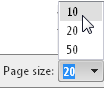
See also
|