|
Home > Website Administration > Website Pages > Custom Pages > Editing a Page > Column Settings
Column Settings
The Column Settings allow you to set the number of columns that you would like to use
to contain your widgets.
To Change Column Settings
- When you add a new page you will be redirected to it automatically and can go to step 6.
Alternatively, follow steps 2 to 5. See Managing Pages.
- Select Manage Pages from the Website Pages menu in the Administration Toolbar at the top of the page.
- The Manage your club's custom pages window is displayed.
- Click the Edit button
 for the page that you wish to edit. for the page that you wish to edit.
- You are redirected to the page.
- Click the Column Settings
tab.

- The Column Settings properties are displayed.
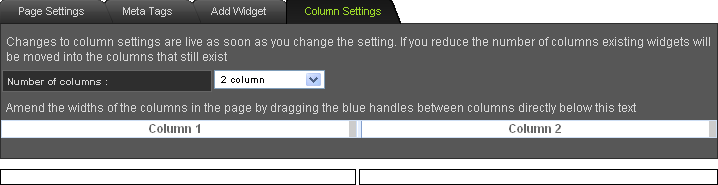
- Select
the number of columns that you want to use in your layout from
the dropdown menu.
Note: If you reduce the number of
columns, the widgets will be be automatically moved to the remaining
column or columns.
- The page's column layout is
immediately updated and displayed in the page.
Tip: You
can use your mouse to drag the blue bars between the column headings to
adjust the column widths.

Tip: Use your mouse to drag a content block to a new location in the page:
- Move your mouse cursor over the title bar of the block and holding down the left mouse button, drag it to the new location.

See
also
|