|
HelpConsole 2008 SP3.3 - Hitssports
Home > Website Administration > Website Pages > Custom Pages > Add Page
Add Page
To add a new page
- Select Add page from the Website Pages menu in the Administration toolbar at the top of the page.
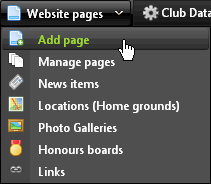
- The Add a new page window is displayed.
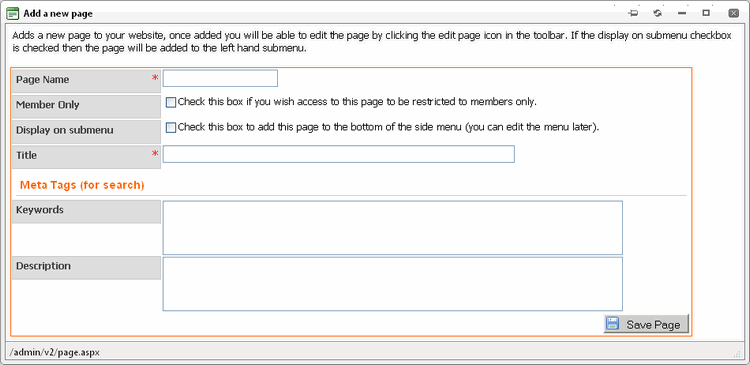
Enter a Page Name and Title and fill in the other fields as
required:
- Page Name (required) - enter a name for your page. If you
choose to display the page name in your side menu, this is the name
that will appear (see the
"Display on submenu" option below).
- Member Only - check this option if you only want the page
to be accessible to members who are logged-in. Leave the option
unchecked if you would like
the page to be accessible to everyone.
- Display on submenu - check this option if you would like
the page name to be displayed in the side menu of your website (see the
"Page Name" option
above).
- Title (required) - enter a title for your page. The title
will appear in the bar at the top of the browser window and it is used
by search engines to index your
site. See also "Meta Tags (for
search)".
- Meta Tags (for search)
The meta tag options are optional but they can help you to improve
the search engine rankings of your website.
Keywords - enter a list of keywords that are relevant to
the page. Each word should be separated by a comma.
Description - enter a short description of the page.
- Click the "Save page" button
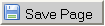 to add the new page
to add the new page
- An alert box tells you that the
page has been created. Click OK.
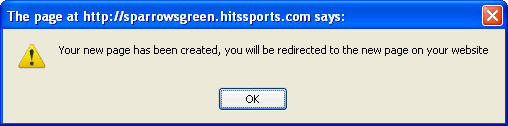
- You
are redirected to your new page where you can begin adding content.
See
also
|