Home > Website Administration > Website Settings > Forms > Adding Forms
Adding Forms
To add a new form got Website Settings > Forms and click to add a new form. The form editor will open. Initially you will see a few generally configuration options.
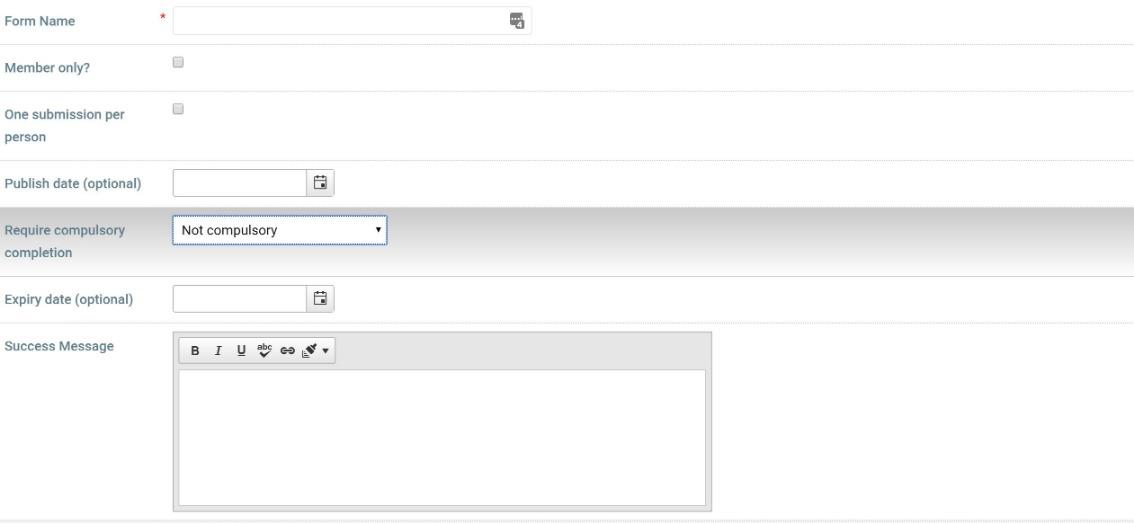
The form name is mainly for organisation to enable you to identify forms configured on the website.
The member only check box allows you to choose to only display the form to members. This means regardless of where the form is included on the website it will only be possible for a logged in member to complete the form.
You can additionally choose to restrict the form to one submission per person. This can be guaranteed for logged in members, for forms that are public the system will store a cookie to confirm the form has been completed, but it will be possible for people to work around this restriction by deleting their cookies or accessing from a different browser.
A publish and expiry date can be set, to ensure the form can only be completed within specified dates, useful if you are presenting a feedback form and only want it to show after a specific date, or only accept registations until a certain date.
The specification of a form as compulsory will ensure that the form is presented to all members, or specific members based on your selection, and will continue to be presented on every page access until completed.
The final field is the Success message, this is the message that will be displayed on screen when a visitor has successfully completed your form.
See also
|