Home > Website Administration > Website Pages > System Pages > Links > Adding a Link
Adding a Link When you have added a category you can start adding links:
Adding a Link- Select Links from the Website pages menu in the
Administration toolbar at the top of the page.
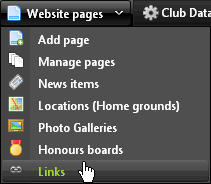
- The
Manage club links page window is displayed.
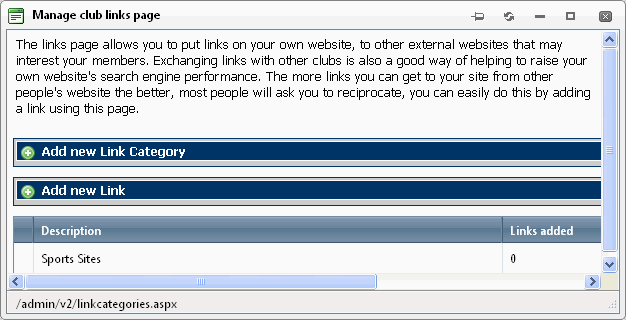
- Click Add new link

- Fill-in
the fields in the form.
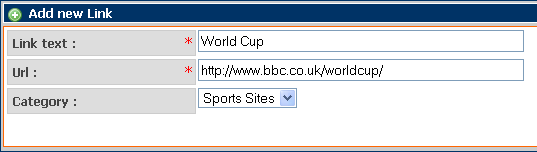
Link
text (mandatory) - Enter the text for your link that you would like
to appear on the Links page.
Url (mandatory) - Enter the
full website address for your link, e.g. http://www.sportrelief.com
Category
- select a category for the link from the dropdown menu.
- Click the "add link" button

- The link is added to the links in the selected category on your Links page.
Editing a Link- Follow steps 1 and 2 in Adding a Link
- Click the "edit links" button
 in the row of the category that contains the link. in the row of the category that contains the link.
- A grid containing all the links for the category is displayed.

- Click the "edit" button
 in the row of the link that you want to modify. in the row of the link that you want to modify.
- Edit the Link text, Url and Category fields as required (see step 4 in Adding a Link).
- Click the "save link" button
 to save your changes or "cancel" to save your changes or "cancel"  to exit without saving. to exit without saving.
- The link is updated in the grid and on the Links page of your site.
- Click the "Back to link categories" button
 to return to the Link Categories view. to return to the Link Categories view.
See also
|