|
Home > Website Administration > Website Settings > Design and Layout > Colours / Layout *Updated* > Layout > Site Layout
Site Layout
- Choose a layout from the dropdown menu: either Fixed Width (centred) or Full Width (stretched)
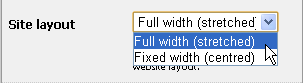
Fixed Width (Centred)
Select the Fixed Width option to display your site in the centre of the screen.
- To adjust the width, position your mouse over the left or right edge of the site until a double-headed arrow appears and drag
the edge until it is where you want it to be.
Note : The maximum width that you can set is 1000 pixels to ensure that the page can be seen on standard screens.
- To set the amount of site padding:
Top: Move the Top slider to the right to increase the amount of padding above your site and to the left to decrease it.
Bottom: Move the Bottom slider to the right to increase the amount of padding below your site and to the left to decrease it.
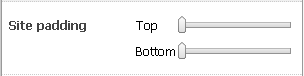
A full width layout stretches your layout to fill the full width of the screen.
To set the amount of padding:
Top and Bottom : See step 2 above.
Left: Move the Left slider to the right to increase
the amount of padding on the left-hand side of your site or move the
slider to the left to decrease it.
Right: Move the Right slider to the right to increase
the amount of padding on the right-hand side of your site or move the
slider to the left to decrease it.
- Click the Save Details button to save your changes to the live site.
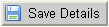
See also
|