|
Home > Website Administration > Club database > Members > Exporting Members
Exporting Members HitsSports allows you to export the members in your club database to Excel and XML file formats.
An Excel file can be opened in Microsoft Excel or other
spreadsheet software that can read the .xls file format.
An XML file could be used by other websites or applications to display your members' data.
To Export to ExcelEither:
- Select Club Database -> Member database -> Exports -> Excel in the Administrator's Toolbar.
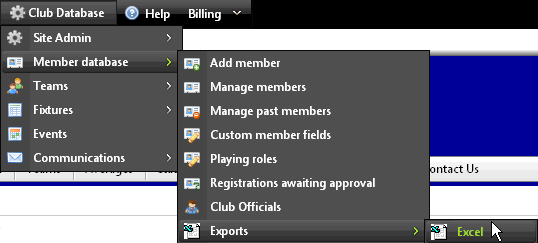
- The file dialog box is opened. Click OK to save the file.
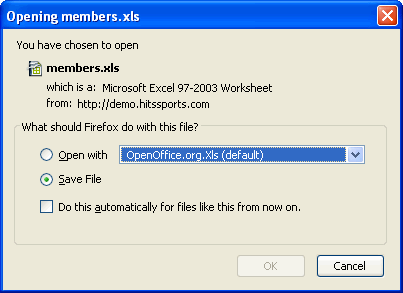
Or:
- Select Club Database-> Member database -> Manage
members in the Administrator's Toolbar.
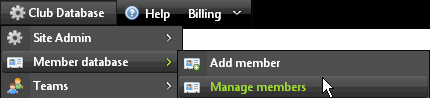
- The Members' List page is displayed.
- Right-click the
 link after Export members to: near the top right-hand corner of the page. link after Export members to: near the top right-hand corner of the page.
- In Internet Explorer click Save Target As or in Firefox click Save Link As.

- A Save As dialog box is displayed
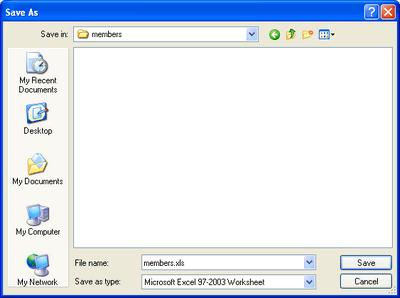
- Navigate to the folder on your local drive where you want to save the Excel file.
- Click the "Save" button
 to save the file to your local hard drive. to save the file to your local hard drive.
To Export to XML
- Follow steps 1 and 2 in To Export to Excel above.
- Right-click the
 link after Export members to: near the top right-hand corner of the page. link after Export members to: near the top right-hand corner of the page.
- Follow steps 4 to 7 in To Export to Excel above to save the XML file.
See also
|