|
Home > Website Administration > Club database > Member Payments > Annual Subscriptions > Adding Subscription Levels
Adding Subscription Levels
- Select Club Database-> Member Payments-> Payment Settings in the Administrator's Toolbar.
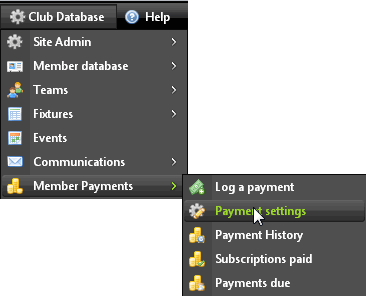
- Click the Annual Subscriptions tab on the Member Payments Settings page.
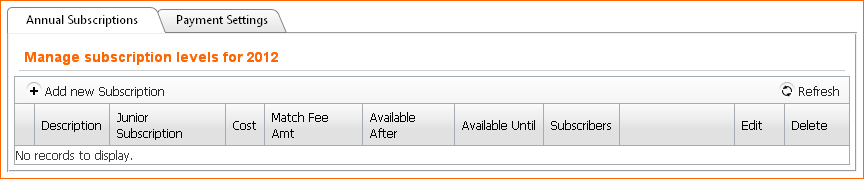
- Click Add new Subscription to display the new subscription level pop-up.
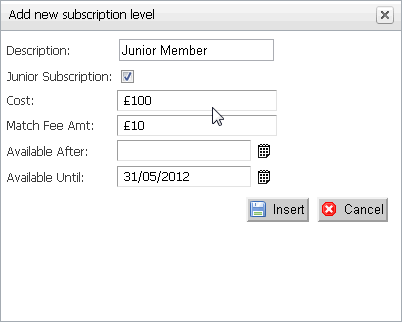
- Complete the fields for the subscription level:
Description: Enter a description for the subscription, e.g. "Junior Member"
Junior Subscription: Check the box if it is a Junior Subscription
Cost: Enter the subscription cost
Match Fee Amt: Enter the match fee
Available After: Enter the date that the subscription is available after
Available Until: Enter the date that the subscription is available until
Tip: Click the calendar icons to bring up a calendar pop-up window from which you can quickly select dates.
The Available After and Available Until input boxes allow you to set different subscription levels according to when members pay, so you can provide an incentive for paying subscriptions promptly.
In the above example, the reduced Junior Member subscription level is available until 31st May. You could then add another Junior Member subscription level which shows the rate payable after 31st May,
as shown in the example below.
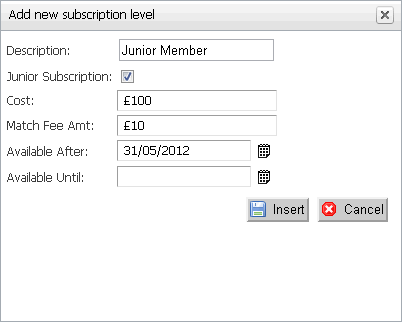
If you leave the Available After and Available Until boxes blank the subscription level will apply for all time.
- Click the Insert
 button to add the subscription level or click Cancel button to add the subscription level or click Cancel  to exit without saving. to exit without saving.
See also
|