|
Home > Website Administration > Club database > Members > Adding Members
Adding Members
- Select Club Database -> Member database -> Add member in the Administrator's Toolbar at the top of the page.

- The Add a new member page is displayed.
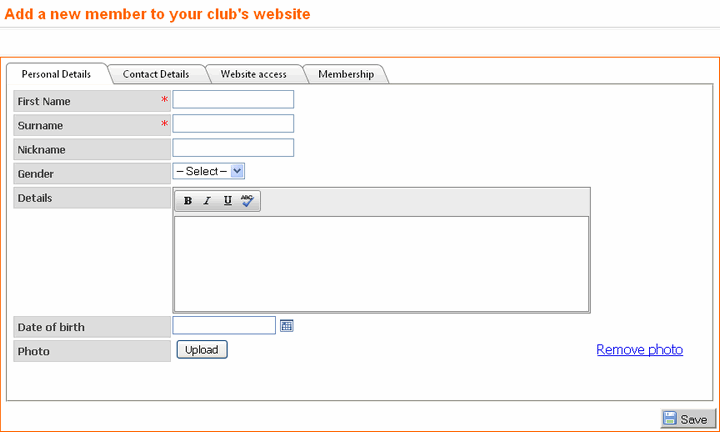
To Enter Personal Details:
- Click the Personal Details tab.
- The Personal Details form is displayed. Complete the fields:
First Name (mandatory) - Enter the member's first name only.
Surname (mandatory) - Enter the member's surname only.
Details - You can enter some brief details about the member here. For example his or her playing history.
Date of birth - Enter the member's date of birth. This is only visible in the admin area and is used for maintaining your records. It is included in the members' records if you export your members' list.
Photo - To upload the member's photo, carry out the following steps:
i) Click the Upload  button button
ii) Browse to where the photo is stored on your local drive and double-click the file.
Note: image files should ideally be in portrait format and 240 pixels wide by 320 pixels high. Images larger than this will be automatically resized.
iii) The photo will be uploaded and displayed as a thumbnail image.
To Enter Contact Details:
- Click the Contact Details tab.
- The Contact Details form is displayed. Complete the fields as required.
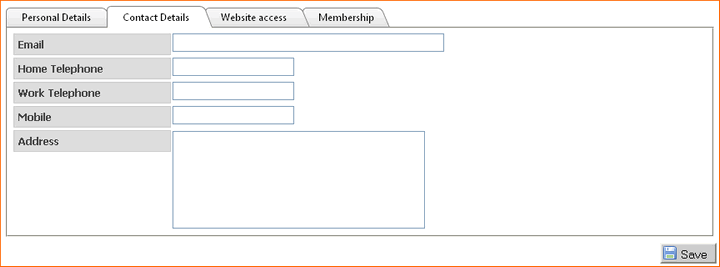
Email - Enter a valid email address. An error message will appear if the address is invalid.
Home Telephone and Work Telephone - These will only be displayed to registered users.
Mobile - Only displayed to registered users. This number will be used if SMS messaging is enabled for your site.
Address - Enter a postal address.
To Enable Website Access:
- Click the Website Access tab.
- The Website Access form is displayed. Complete the
fields:

Login - Enter a login name. It must be unique to the member.
Password - Enter a secure password.
Tip: Avoid obvious passwords that would be easy for others to guess.
Confirm Password - Enter the password that you have chosen again.
Admin User - Select a level of admin access. See Configuring Member Admin Access
Crb Checked? - Check this box if the member has been vetted by the Criminal Records Bureau.
Privacy preferences - Select one of the following options:
Display all details: the member's contact details will be visible to other members on the website;
Hide all details: the member's contact details will not be shown on the website. Choose this option if the member does not want his or her details
to be visible to other members.
- Click the "Save" button
 to save your changes or "Cancel" to save your changes or "Cancel" to exit without saving. to exit without saving.
See also
|