|
Home > Website Administration > Club database > Member Payments > Payment History > Issuing Refunds
Issuing Refunds
- Select Club Database -> Member Payments -> Payment History in the Administrator's Toolbar.
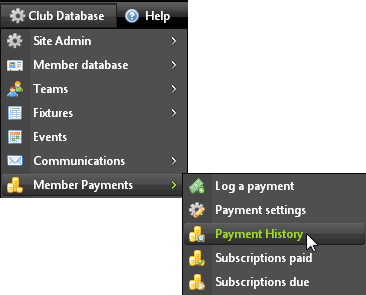
- The Payments History page is displayed. Click the Refund button for the payment that you wish to refund.

- Click OK to confirm the refund
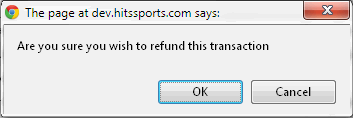
- The payment is refunded, including any commission paid by the club. An entry is added to the payment log showing a negative value for the amount refunded.

The member will be able to view the refund by logging into the website and viewing his Payment History under My Profile.
See also
|