|
Home > Website Administration > Website Settings > Advertising
Advertising Your
website can be used to generate revenue for your club. We do not place
any advertising on your website but provide you with a tool
that
allows you to add your own.
Adding
an Advert- Select Advertising from the Web Settings menu in the
Administration toolbar at the top of the page.
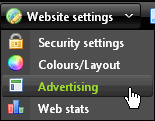
- The Manage club
advertising window is displayed.
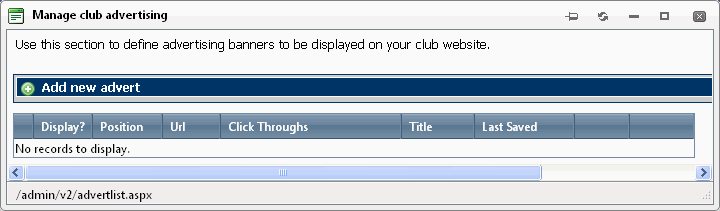
- Click
"Add New Advert"

- The
Advert form is displayed. Enter the details of your advert.
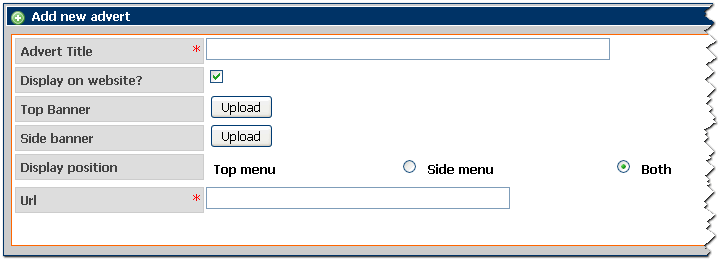
Advert
Title (mandatory) - Enter a description for the advert. This will
be used in the advert list in the admin area and will be displayed in
the website
if site visitors are unable to download the image.
Display
on website - Uncheck this box if you would like to hide the advert.
This allows you to remove the advert from the website without deleting
it.
Top Banner - To upload an advert to the rotating
banner in the top menu of your website:
i) Click the "Upload"
button 
ii)
Select the advert file on your local hard drive.
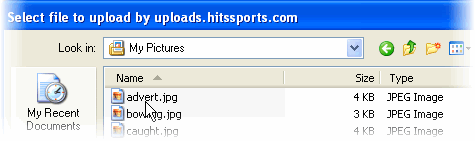
iii)
The image is uploaded and a thumbnail is displayed.

Side
Banner - To upload an advert to the side menu of your website:
- Follow
the steps to upload an advert file in Top Banner above.
Display
Position - Click the Top, Side menu or Both radio
button to select the display position of your advert.
Note:
You will need to have uploaded an image for the display position (see Top
Banner and Side Banner above).
URL (mandatory)
- Enter the URL (website address) of the advertiser. A link will be
embedded in the advert so that when site visitors click on it,
the
advertiser's site will appear in a new browser window.
- Click
the "Save" button

- The
advert is added to the Adverts list.

Editing an Advert
- Click
on Advertising in the Administrator's Toolbar.
- The
Manage club advertising window is displayed.
- Click
the "Edit" button
 for the advert.
for the advert.
- The Advert form is displayed. Edit the
fields as required - see step 4 in Adding an Advert above.
Tip:
The Clickthroughs field shows the number of clickthroughs. Click
the "Reset" button  to reset the total to zero.
to reset the total to zero.
- Click the "Save"
 button to save your changes.
button to save your changes.
Deleting an Advert
- Click on Advertising in the Administrator's Toolbar.
- The
Manage club advertising window is displayed.
- Click
the "Delete" button
 for the advert.
for the advert.
- A confirmation dialog box is displayed.
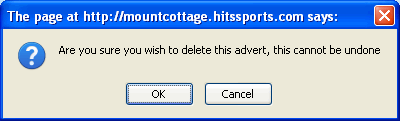
- Click
OK to confirm the deletion or Cancel to quit without
deleting the advert.
- The advert is removed from the
Adverts list and from your site.
See
also
|