Home > Website Administration > Website Settings > Security Settings
Security Settings
Before you start adding content, you should define the security settings that you want to use for your website.
This will allow you control the content that is visible to members of the public and content that is only visible to logged-in members.
Editing Your Website Security Settings
- Select Security Settings from the Web Settings menu in the Administration toolbar at the top of the page.
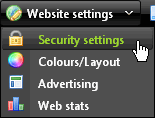
- The Security settings window is displayed.
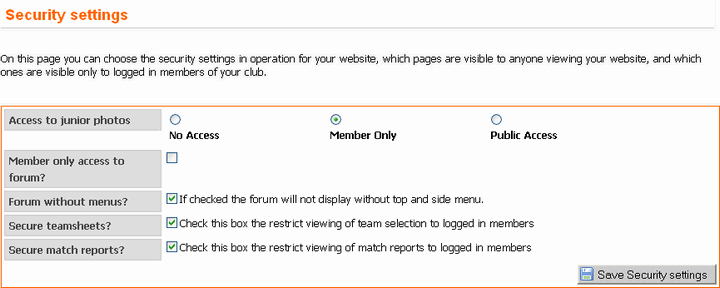
- Edit the settings to your website's requirements.
Access to junior photos - Click one of the radio buttons to
select either "No Access", "Member Only" or "Public Access". It is
recommended that you select the default option: "Member Only".
Member only access to forum? - Check the box to restrict forum
access to members.
Forum without menus? - Check the box to display the forum in a new browser window without the top and side menus.
Secure teamsheets? - Check this box if you want teamsheets to be viewable only by logged-in members.
Secure match reports? - Check this box if you want match reports to be viewable only by logged-in members.
Display forum in a new window? - Check the box if you would
like the built-in forum to open in a new browser window when it is
selected in the menu.
- Click the "Save Security Settings"
button
 to save your changes.
to save your changes.
- A confirmation message is
displayed.

See
also
|