|
Home > Website Administration > Club database > Teams > Adding teams
Adding teams
- Select Club Database -> Teams -> Add Team in the Administrator's Toolbar.
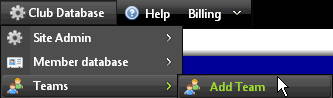
- The Add a new team to your website page is displayed.
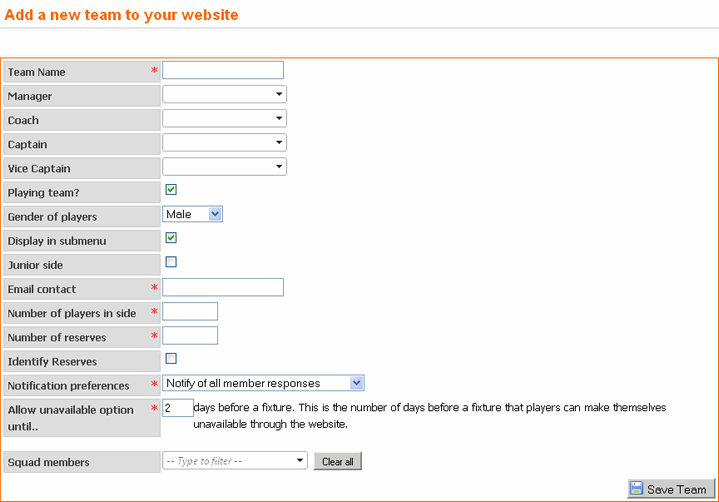
- Complete the fields in the form as required.
- Team Name (mandatory) - add the name of your team in this box.
- Manager (optional) - select the manager for the team from the dropdown menu list.
- Coach (optional) - select the coach from the dropdown menu list.
- Captain (optional) - select the captain from the dropdown menu list.
- Vice-Captain (optional) - select the vice-captain from the dropdown menu list.
- Playing team? - check the box if it is a playing team. If you are adding a non-playing "team", e.g. social members or a parents' group, leave
the box unchecked.
Note: This box must be checked if you want to add Fixtures.
- Gender of players - select Male, Female or Mixed in the dropdown menu.
- Display in submenu - check this box if you want the team to displayed in the Fixtures submenu in your website.
- Junior side - check the box if you wish to to identify the team as a junior side.
- Email contact (mandatory) - Enter the default email address (usually the captain or manager's) to which availability emails for the team
should be sent to. This can be changed when you select your team.
- Number of players in side (mandatory) - Enter the the number of players in your side.
- Number of reserves (mandatory) - enter the default number of reserves that you would like to be able to select.
- Identify Reserves - check this box if you wish to to identify players who have been selected as reserves. If you don't want to select your
reserves until the time of the match, leave the box unchecked.
- Notification preferences (mandatory) - select a preference in the dropdown menu for when you will receive notifications of team members'
availablility or unavailability for fixtures.
- Allow unavailable option until.. (mandatory) - This is to ensure that players don't mark themselves as unavailable through the website at
the last minute. You must enter the number of days before the match up to which players can post that they are unavailable. The default,
recommended period is two days.
- Squad members (optional) - Select the members of the team:
- Click inside the input box to bring up a list of members in a pop-up box. As you type, the names are filtered according to the letters
you enter.
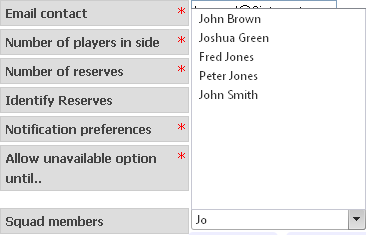
- Click a name to add the member to the squad.
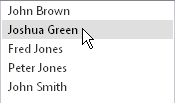
- The member is added and appears below the Squad Members' input box.

- Repeat the steps above to add additional squad members.
To remove all members that you have selected:
- Click the "Clear all" button

To remove individual members:
- Click the name of the member who you want to clear
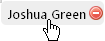 - Click OK to confirm that you want to delete the member from the list of selected members.
- Click the "Save Team" button
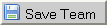 to save your changes. to save your changes.
- A message is displayed above the form confirming that the team has been added to the club database. You can now add fixtures for your team.
See also
|