|
Home > Website Administration > Website Settings > Design and Layout > Colours / Layout *Updated* > Header > Club Logo and Name
Club Logo and Name
Displaying Your Club Logo and Name
- Club Logo
- Click the Upload button

- Navigate to the club logo image file on your hard drive and select it
- The logo is uploaded for you to preview.
Note: You will not be able to preview the logo if the Display Club Logo checkbox is unchecked (see step 4).
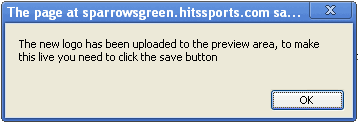
- Check the Display Club Logo checkbox if you want to display the logo or uncheck the checkbox if you want to hide it.
Note: You may want to hide the logo if it is included in your header background image.

- Click the Save Details button to insert the logo in your live site.
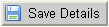
- Club Name
- Check the Display Club Name checkbox to display your club's name or uncheck the checkbox to hide it.
- Click the Save Details button to save the change to your live site.
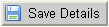
- Club Name Settings
- Select a colour for your club name in the header using the colour picker.

- Drag the slider to the right to increase the size of the text or to the left to decrease it.

- Click the Save Details button to save the changes to your live site.
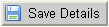
See also
|