|
Home > Website Administration > Club database > Member Payments > Logging a New Payment
Logging a New Payment
You can configure your HitsSports site to take online payments using PayPal: see Configuring Payment Settings
Alternatively, you can log payments manually:
- Select Club Database-> Member Payments-> Log a payment in the Administrator's Toolbar.
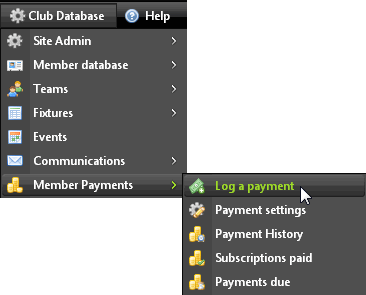
- The Log a new payment form is displayed. The form fields will automatically adjust according to the selected payment type.
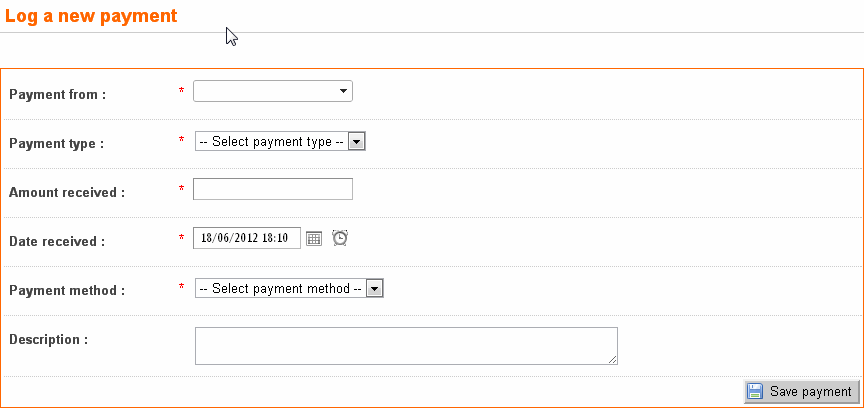
- Payment from : Enter who the payment is from.
Either select the member from the dropdown menu which is populated with a list of your members or type in the name directly.
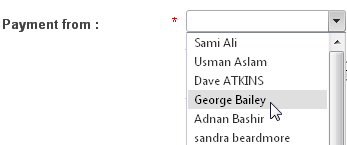
- Select the Payment type :
If you choose Subscription, the Subscription Level dropdown menu is displayed. Select the subscription level from the list.
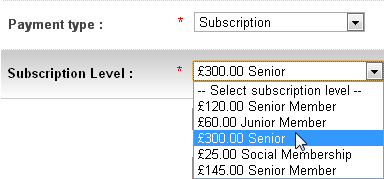
If you select Match Fees, a Select Fixture button appears.
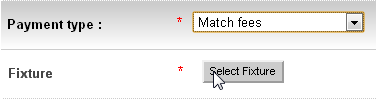
Click on the button to display the Select Fixture pop-up window.
Select the Team and Fixture from the dropdown menus and click the Select fixture button.
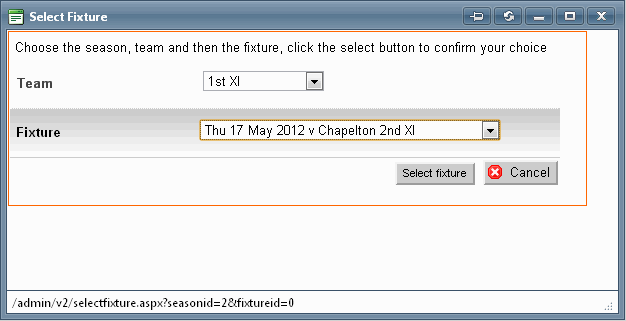
The fixture and team are added to the form.

Select Miscellaneous for any other type of payment.
- Enter the Amount received
If you selected Subscription or Match Fees as the payment type, the amount that you entered when you set up the subscription level or match fee is inserted automatically.

- Enter the Date received
Tip: Click the calendar and time icons to display pop-ups that enable you to quickly enter the date and time.

- Select the Payment method
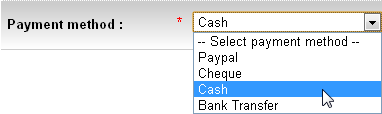
- Enter a Description for the payment (optional).

- Click the Save payment
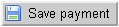 button. button.
See also
|