|
Home > Member Access > Linking Your Website Profile to a Social Media Account
Linking Your Website Profile to a Social Media Account
To save having to remember a separate password, you can link your club website profile to a social media account.
- Log in to your club website account.
- Select My Profile in the menu and click the Social Media Plugins tab
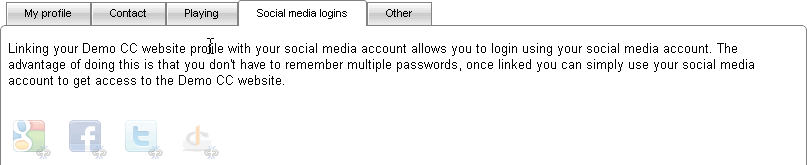
- Select the social media account that you wish to link your website profile to.
- In this example, we will choose Facebook. Click the Facebook icon.

- You will be asked to login to Facebook. Enter your email and password.
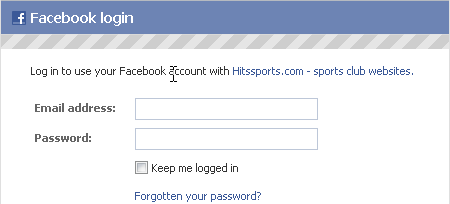
- Click the login button

- Enter the name of the device that you are using to login and click the Save or Don't Save button.
- The Hitssports.com Facebook app screen is displayed.
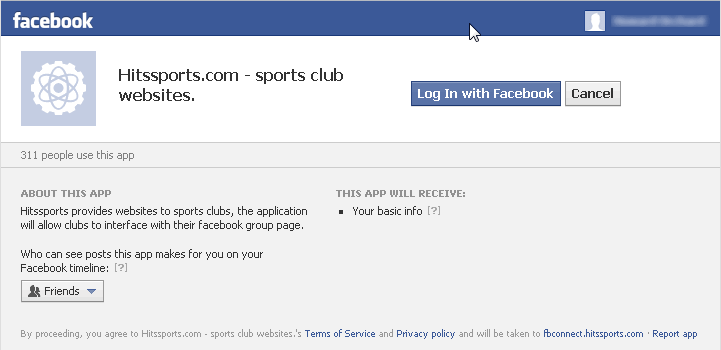
- Click the Log In With Facebook button

- HitsSports requests permission to access your data. Click the Allow button
 to give your permission. to give your permission.
- You are redirected back to your club website and you can now use Facebook to login to your club website account.
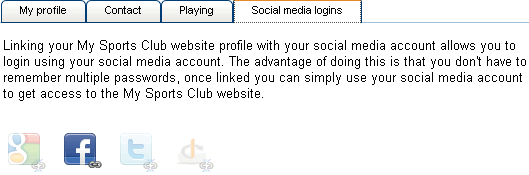
See also
|