Home > Website Administration > Club database > Members > Configuring Member Admin Access
Configuring Member Admin Access You can control the level of access that a member has to your Administration area by carrying out the following steps:
- Select Club Database-> Member database -> Manage
members in the Administrator's Toolbar.
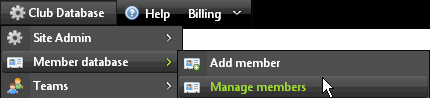
- The Members' List page is displayed.
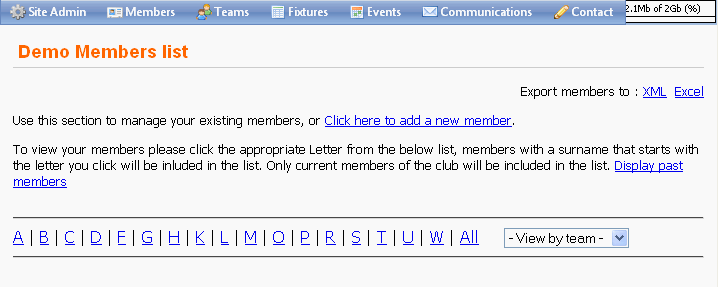
- View the member whose level of access you wish to configure. See Viewing Members
- Click the "Edit details" button
 for the member. for the member.
- The member's details dialog box is displayed. Click the Website Access tab.

- Specify the level of access that you would like to give the member by selecting one of the options from the Admin User dropdown menu:
No admin access
When the member logs in, he/she will not have access to your site's admin area.
Standard admin access
The member will be able to access the Administration area but will not be able to change the Design and Layout, Club Database (apart from Events and
Communications) or edit the "Home" and "History" pages. Also, the member will unable to moderate the Forum.
However, when you select "Standard admin access" a box is displayed containing checkboxes that allow you to allocate specific rights to some of
these areas if you choose.
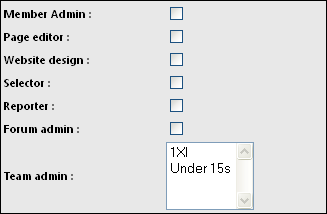
Full admin access
When the member logs in, he/she will have full access to the whole of the administration area.
- Click the "Save"
 button to save your changes. button to save your changes.
See also
|