|
Home > Website Administration > Club database > Member Payments > Configuring Payment Settings
Configuring Payment Settings
Before you start taking payments, you will need to configure your payment settings.
- Select Club Database-> Member Payments-> Payment Settings in the Administrator's Toolbar.
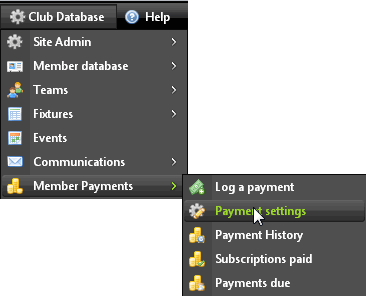
- The Member Payments Settings page is displayed.
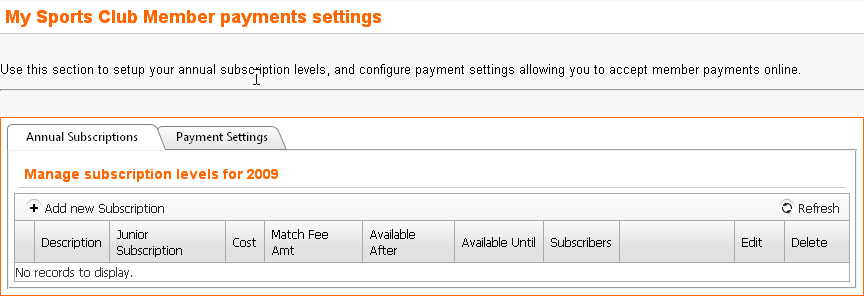
- Select the Payments Settings tab
- To collect payments online, check the Log payments online checkbox.
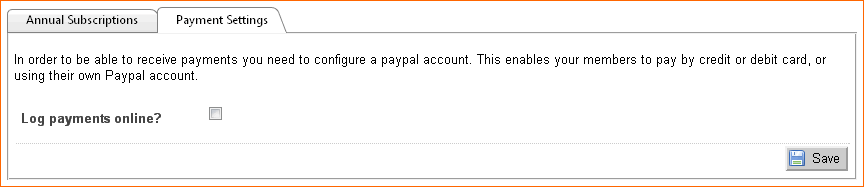
- When you check the payments online checkbox the online payments settings are displayed.
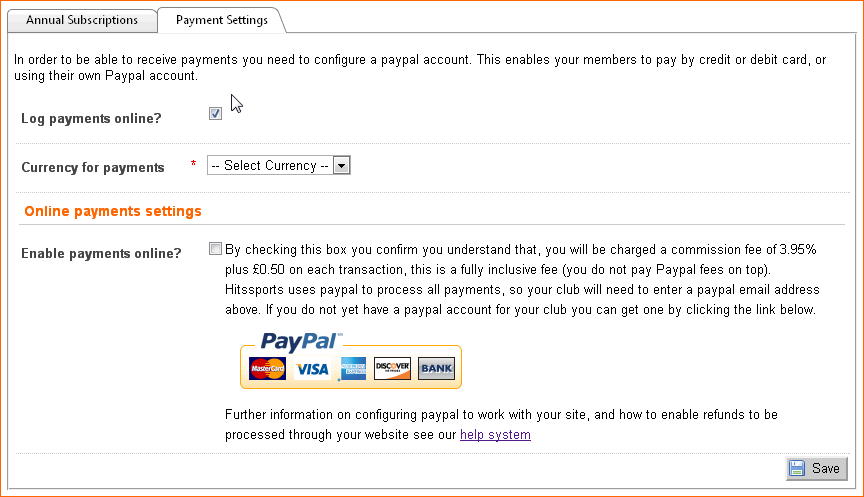
- Select your currency from the Currency for payments dropdown menu
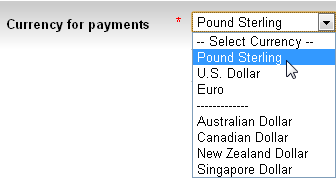
- To allow payments to be made online and accept the terms and conditions, check the Enable payments online box.
- The online payments options are displayed. Before you complete them you will need to set up a PayPal account and configure it
for use with your HitsSports site.
Click the PayPal image to sign-up with PayPal.
Click here to see a video that gives step-by-step instructions on how to configure PayPal.
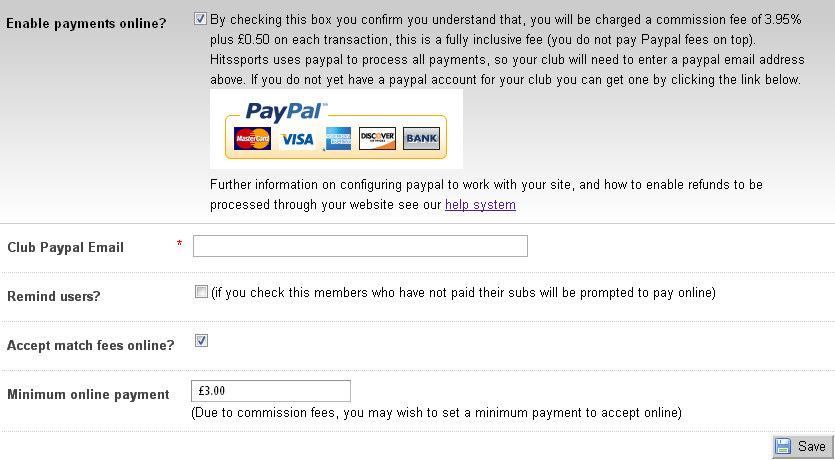
- Enter your club's PayPal email address in the Club Paypal Email input box.
- If you would like members who have not paid their subs to be prompted to pay online, check the Remind users checkbox. Members will see a reminder that their subscriptions are due in their profiles
when they log in to your site.
- To accept match fees online, check the Accept match fees checkbox
- A small commission fee is charged on each PayPal transaction, so you may want to set a minimum amount for online payment in the Minimum online payment input box.
- Click the Save button
 to save your settings. to save your settings.
See also
|