Home > Website Administration > Club database > Club settings
Club settings
When you set up your club database, the first thing that you should do is to define your club settings.
These settings allow you to provide standard information about your website and club.
To edit your Club settings
- Select Club Database -> Site Admin -> Club Settings in the Administrator's Toolbar at the top of the page.

- The Club settings page is displayed.
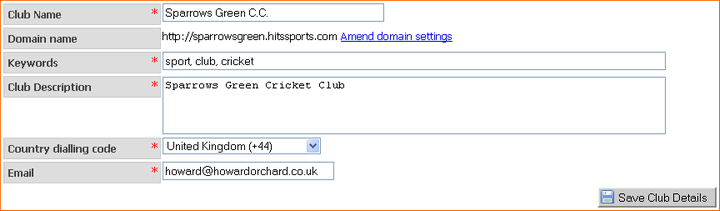
- Edit the settings to your website's requirements.
Club Name - Enter the name of the club as you would like it to appear in your website and in email correspondence that is sent out to your members.
Domain Name - This field displays the domain that you chose for your site when you registered.
You may have an existing domain name for your club or wish to register one: for example, www.mysportsclub.co.uk, where "mysportsclub" is
the name of your club.
Before you amend your domain name setting you must purchase a domain name, if you haven't already done so, and configure the domain so that it can be
used with your HitsSports site.
Click here to purchase a new domain name
To amend the domain settings:
- Click the "Amend domain settings" link.
- The Domain name field expands and the Link new domain dialog box is displayed.

- To link your website to a new domain:
- Click the "link new domain" button
 - Enter the new domain name into the text box.
- Click the "insert" button
 to add the domain or click the cancel button to add the domain or click the cancel button 
- Click the "Set Default" link to make the domain the new default for your site.
Warning: Only click this link if you are sure that the new domain is pointing at your site. See Configuring a New Domain
To edit a domain name:
- Click the "edit" button
 next to the domain. next to the domain. - Edit the domain name in the text box.
- Click the "update" button
 or click the cancel button or click the cancel button 
To delete a domain that is not active:
-
Click the delete button
 next to the domain. next to the domain. - Click OK to confirm that you want to delete it.
Warning: Only do this if the domain is no longer active or your website will no longer be accessible!
Keywords - Enter a list of keywords that are relevant to your website. Each word should be separated by a comma. The keywords will be added to the meta data for your site to help search engines to index it.
Club Description - Enter a description of your website. Like your keywords, the description will be added to your site's meta data to help search engines to index it.
Country dialling code - Select your country from the dropdown message. This setting is used to add the correct dialling code to your SMS messages.
Email - Enter the main contact email address for your club.
- Click the "Save Club Details" button
 to save your changes. to save your changes.
- A confirmation message is displayed.

See also
|