Home > Website Administration > Club database > Configuring a New Domain
Configuring a New Domain
Before you can use your external domain name, it will need to be configured so that it is linked to your website. You will need to update
the A Record for the domain so that it points at the IP address of our servers: 94.102.155.202
If you purchased your domain through our domain names website, you can follow the steps below.
- Go to the HitsSports Domain Names website at http://domains.hitssports.com
- Either click the My Account or the Login link.
- Enter your username and password and click the "Login" button.
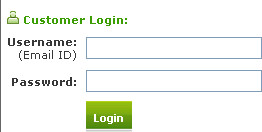
- If you have entered the correct details, a message is displayed saying "You Have Logged in Successfully".
Click the "My Account" link  in the top right hand section of the page to login to your Control Panel. in the top right hand section of the page to login to your Control Panel.
- In the Manage Free Services dialog box, enter your domain name and select Manage Records in the dropdown menu.
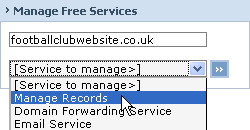
- Click the
 button. button.
- In the next screen, click the "A Records" button.
- In the next screen, click the "Add A Record"
 button. button.
- The Add A Record screen is displayed.
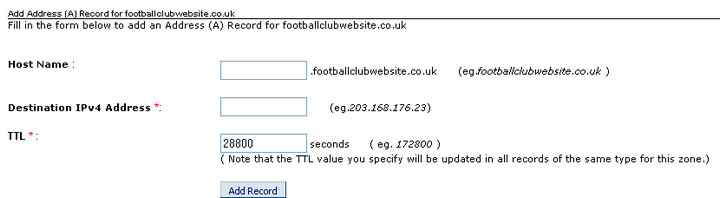
- Enter the IP address of the HitsSports server 94.102.155.202 in the Destination IPv4 Address input box.
- Click the "Add A Record" button
 to submit the record. to submit the record.
Note: It may take up to 24 hours before the change propgates across the internet.
When the A Record has updated, you can modify your Club Settings so that you can use the domain with your website.
See also
|