|
Home > Website Administration > Club database > Seasons
Seasons In order to cater for clubs with different playing seasons, HitsSports lets you to create your own seasons. This allows you to set up separate summer
and winter seasons or to have a single season for the year.
To Manage Your Club Seasons
- Select Club Database -> Site Admin -> Club Settings in the Administrator's Toolbar at the top of the page.
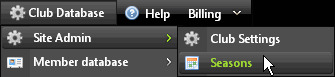
- The Manage Club Seasons page is displayed.
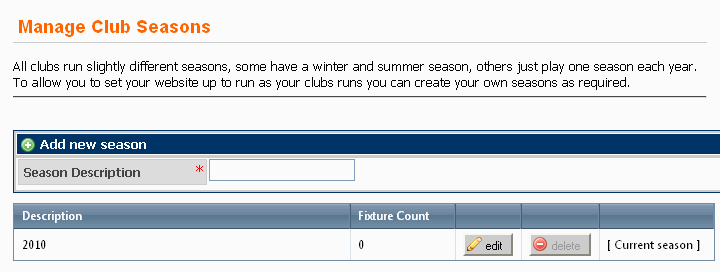
To Add a New Season- Enter a description of the season in the "Season Description" box in the "Add new season" section, e.g. 2009 or Summer 2009.

- Click the "Insert" button
 on the right. on the right.
- The new season is displayed at the top of the Seasons table.

To Edit a Season
- Click the "Edit" button
 for the season in the list that you want to edit. for the season in the list that you want to edit.
- The content of the Description box becomes editable. Enter the new season description in the box.

- Either click the "update" button
 to save your change or click "cancel" to save your change or click "cancel"  if you want to quit without making any changes. if you want to quit without making any changes.
To Change the Current Season
The current season is indicated in the last column of the Seasons list.
- Click the "Set as current" button
 for the season in the list that you want to become the current one. for the season in the list that you want to become the current one.
- A confirmation dialogue box is displayed.
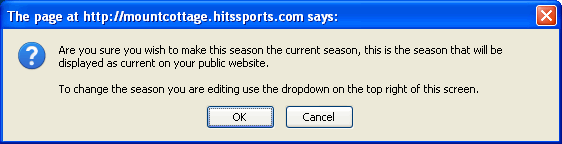
- Click OK to confirm that you wish to make the season your current one.
- "Current Season"
 is displayed in place of the "Set as current" button in the last column of the new current season's row. is displayed in place of the "Set as current" button in the last column of the new current season's row.
Note: If you wish to change the season that you are editing, you will need to make a selection in the "Edit Season" dropdown menu at the top right of the page.
To Delete a Season
- Click the "Delete" button
 for the season in the list that you want to remove. for the season in the list that you want to remove.
Note: You will not be able to delete a season if there are fixtures associated with it or if it is the current one; the "Delete" button will be greyed out.
- A confirmation dialog box is displayed.
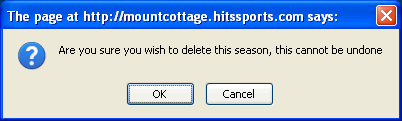
- Click OK to confirm that you wish to delete the season or click Cancel to quit the operation.
Note: Once you have clicked OK, the action cannot be undone.
- The selected season is deleted.
See also
|