|
Home > Website Administration > Club database > Members > Merging Members
Merging Members
In the course of adding members to your club database you may find that you have duplicate member records.
The "Merge with another member record" feature allows you to merge duplicates into a single record. The Personal Details of the member
you choose to keep are maintained and the performance history data of the duplicate member are merged with the record.
To Merge Members
- Select Club Database-> Member database -> Manage
members in the Administrator's Toolbar.
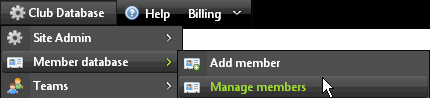
- The Members' List page is displayed.
- View the member whose record you want to merge with another member. See Viewing Members.
- Click the member's Merge with another member record icon

- The Merge Members window is displayed. The member who you wish to keep is shown in the Member to keep field.
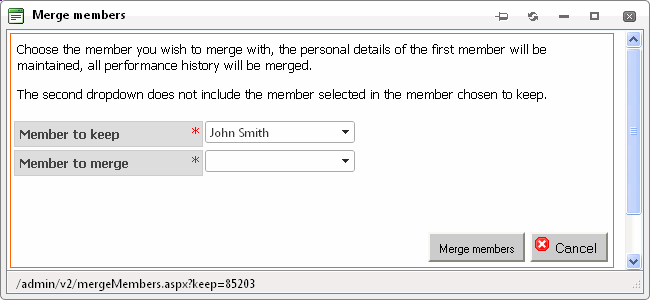
- Select the member you want to merge in the Member to merge dropdown menu.

- Click the "Merge members" button
 or click "Cancel" to close the window without merging the records. or click "Cancel" to close the window without merging the records.
- Click OK to confirm your action or "Cancel" .
- A message confirming that the members have been successfully merged is displayed.
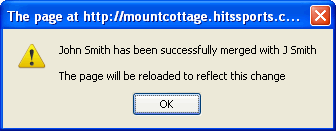
- Click OK.
- The page is refreshed and the duplicate members will appear as a single merged record in the Members List.
See also
|