|
Home > Website Administration > Club database > Fixtures > Adding a Fixture
Adding a Fixture
- Select Club Database -> Fixtures -> Add Fixture in
the Administrator's Toolbar.
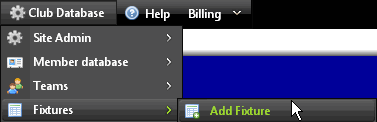
- The Add a new fixture page is displayed.
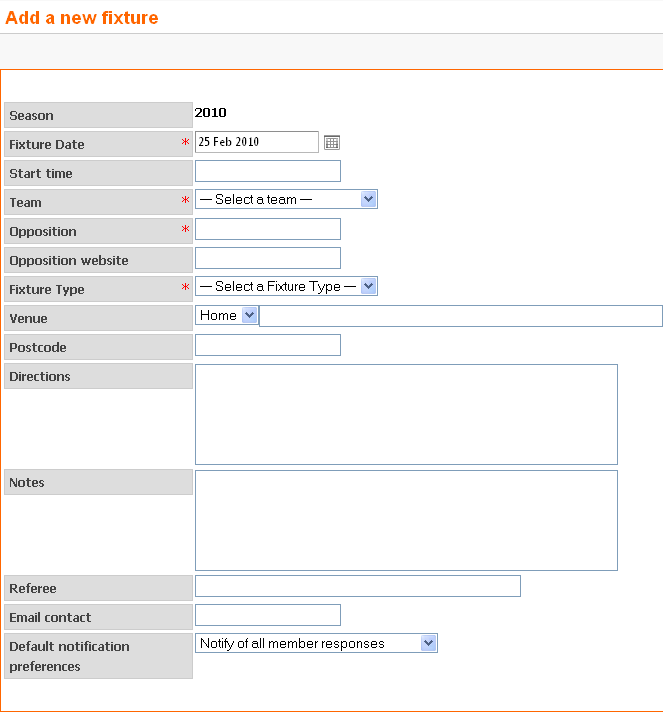
- Complete the fields as required:
- Season - shows the current season. To change the season, select a season from the list in the "Edit Season" dropdown menu in the top right-hand corner of the page.
- Fixture Date (mandatory) - enter the date on which the fixture will be played.
- Tip: Click the icon next to the box to select the date in the calendar popup.
- Team (mandatory) - select the team from the dropdown list.
- Opposition (mandatory) - enter the name of the opposition.
- Opposition website - you can enter the opposing team's website address here.
- Fixture Type - select the type of fixture from the dropdown menu. See how to add your own fixture types in the Manage Fixture Types section.
- Venue - select the venue from the list in the dropdown menu. You can enter additional information about the venue in the text box.
- Postcode - if this is an away fixture, enter the postcode. This will be used to provide directions to the opposing team's grounds.
- Directions - enter directions to the opposing team's grounds. This content will only be displayed on your website if it is an away match.
- Notes - enter any additional information about the match that players need to be aware of here.
- Umpire - you can enter the names of any match officials here.
- Email Contact - enter the email address of the contact for this fixture. This is the address that players' availability confirmations will be sent to, unless a different contact is specified when the team is selected.
- Notification preferences (mandatory) - select a preference in
the dropdown menu for when you will receive notifications of team
members' availablility or unavailability for the fixture.
- Click the "Save Fixture" button
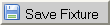 to save your settings. to save your settings.
- A message is displayed confirming that the fixture has been added to the system.
- Add another fixture by clicking the "Add another fixture" button
- Click the "View Fixture List" button to display the Fixture List for the team
See also
|