|
Home > Website Administration > Website Pages > Custom Pages > Editing a Page > Page Settings
Page Settings
To Edit Page Settings
- When you add a new page you will be redirected to it automatically and can go to step 6.
Alternatively, to edit an existing page follow steps 2 to 5. See Managing Pages.
- Select Manage Pages from the Website Pages menu in the Administration Toolbar at the top of the page.
- The Manage your club's custom pages window is displayed.
- Click the Edit button
 for the page that you wish to edit. for the page that you wish to edit.
- You are redirected to the page.
- Click the Page Settings tab.

- The
Page Settings are displayed.
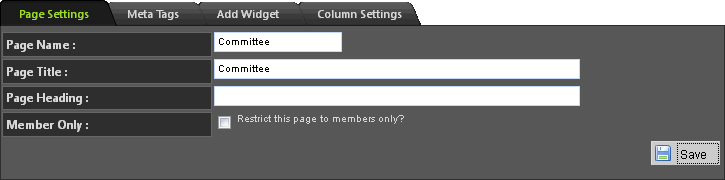
- Edit the page properties as required:
Page Name - Edit the name of
the page.
Page Title - Edit the title of the page.
Page
Heading - Edit the page heading.
Member Only - Check this
box to restrict access to members.
- Click the "Save" button
 to
apply your changes
to the page. to
apply your changes
to the page.
See also
|