|
Home > Website Administration > Club database > Events > Editing an Event
Editing an Event
- Select Events from the Club Database menu
in the
Administration toolbar at the top of the page.
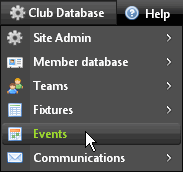
- The Events Calendar
is displayed.
- Go to the date of the event. See step 3 in Adding an Event
To change the date:
Do one of the following:
- Move your mouse cursor over the event and holding down your left mouse button, drag it to the new date
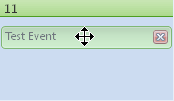
- Double-click the event to display the Edit event window and edit the date fields (see step 5 in Adding
an Event)
To change the time:
- Either -
i) Select the Day view.
ii) To move the event to a new time slot:
Position your mouse cursor over the event and holding down your left mouse button, drag it to the new time.
Alternatively, drag the event to the all day slot at the top.
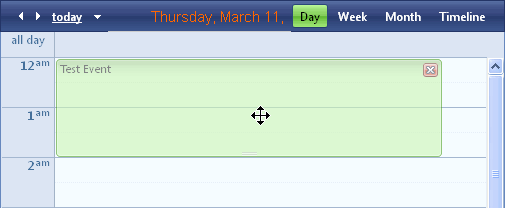
To change the end time of the event:
Move your cursor to the bottom of the event until the cursor changes to an arrow, then holding down your left mouse button, drag the bottom
of the event to the new end time.
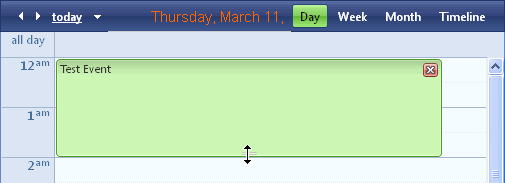
- Or -
Double-click the event and edit the From and to fields (see step 4 in Adding
an Event)
To change end date:
i) Select the Timeline view.
ii) Move your cursor to the end of the event until it changes to
an arrow, then holding down your left mouse button, drag right-hand edge of the event
to the new end date.
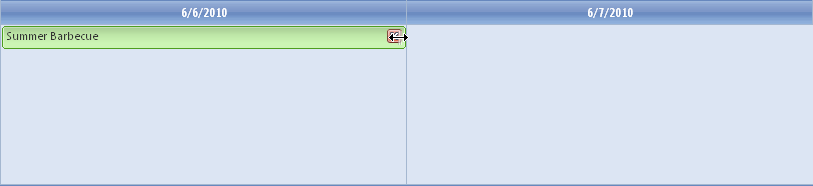
To change the Venue, Description and Invites:
See Adding
an Event
To change the event recurrences:
See Adding a Recurring Event
- Click the "Save" button
 to save the event or click "Cancel"
to save the event or click "Cancel"  to cancel without saving.
to cancel without saving.
- The updated event is shownin the calendar
and on your Events page.
See also
|